Get to Know the Best Photoshop Retouching Tools
From removing wrinkles and blemishes to touching up highlights and shadows, learn about the best tools and techniques in Photoshop to professionally retouch your photos
An Overview of the Benefits of Retouching Photos in Photoshop
Retouching is an essential process for any photographer who wishes to enhance their images, either for personal or professional purposes. While some believe that retouching takes away the authenticity of the image, others believe that it enhances the beauty of the photo by removing any unwanted distractions, adding clarity, and improving the overall look and feel of the image. With the right tools and techniques, anyone can master the art of retouching their photos in Adobe Photoshop. In this blog post, we will explore the best Photoshop retouching tools to help you create stunning, professional-looking images.
The Basics of Adobe Photoshop Retouching: Tool and Techniques Overview
Before we delve into the details of the best Photoshop retouching tools, let's first review the basics of Adobe Photoshop retouching. The main goal of retouching is to improve the overall quality of an image by adjusting various aspects such as color, contrast, sharpness, exposure, and saturation. To achieve this, Photoshop provides several tools and techniques to help you retouch your photos effectively. Some of these tools include:
Spot Healing Brush Tool
Healing Brush Tool
Adjustment Layers
Selection Tools
Sharpening Tool
Clone stamp tool
Cropping and Resizing
Spot Healing Brush Tool: Removing Wrinkles and Blemishes
The Spot Healing Brush Tool is an excellent tool for removing wrinkles, blemishes, and other imperfections from your photos. To use the Spot Healing Brush Tool, simply select the tool from the toolbar on the left side of the screen, adjust the brush size and hardness, and click on the area that needs to be retouched. The tool will automatically sample nearby pixels and blend them into the selected area, making the imperfections disappear.
Healing Brush Tool: Cloning and Moving Parts of Your Photo
The Healing Brush Tool is similar to the Spot Healing Brush Tool but provides more control over the sampling process. The Healing Brush Tool allows you to clone or move parts of your photo to another location, making it ideal for removing larger blemishes or distracting elements. To use the Healing Brush Tool, simply select the tool, Alt-click on the area you wish to sample, and then brush over the area you wish to retouch. The tool will sample the pixels from the selected area and blend them into the area you are retouching.
Adjustment Layers: Non-Destructive Adjustments to Highlights and Shadows
Adjustment Layers are a powerful tool in Photoshop that allow you to make non-destructive adjustments to the highlights, shadows, and mid-tones of your images. By using Adjustment Layers, you can adjust the color balance, saturation, and exposure of your photos without altering the original image. Adjustment Layers are also great for creating a consistent look and feel across a series of photos.
Creating and Adjusting Selections
Selection tools are another essential aspect of Photoshop retouching. Creating selections allows you to isolate specific areas of your photo and apply different adjustments to those areas. Some of the selection tools in Photoshop include the Marquee, Lasso, and Magic Wand tools. To adjust the selection, simply use the Adjustment Layers or other retouching tools.
Sharpening Tool: Adding Definition to Photos
The Sharpening Tool in Photoshop is used to add definition to images and enhance their clarity. To use the Sharpening Tool, simply select the tool, adjust the brush size and strength, and brush over the area you wish to sharpen. It is important to use the Sharpening Tool sparingly, as over-sharpening can lead to an unnatural and artificial look.
Clone Stamp Tool
The Clone Stamp Tool is another essential tool in Photoshop retouching that allows you to clone parts of your image to another location. It is similar to the Healing Brush Tool but provides more control over the sampling process. The Clone Stamp Tool is useful for removing large objects, duplicating elements, or fixing imperfections in your image.
To use the Clone Stamp Tool, select the tool from the toolbar, choose the area you want to clone by Alt-clicking on it, and then brush over the area you want to retouch. The tool will sample the pixels from the selected area and paint them onto the area you are retouching. You can adjust the brush size and opacity to get the desired effect.
However, be careful not to overuse the Clone Stamp Tool, as it can lead to a repetitive and unrealistic look in your image. Always use it sparingly and blend the cloned areas with the surrounding pixels to create a more natural look.
Cropping and Resizing Images
Cropping and resizing are also important aspects of Photoshop retouching. Cropping allows you to remove unwanted elements from your photo and create a more pleasing composition, while resizing enables you to adjust the size of your image for different purposes such as printing, web, or social media. To crop your image, simply select the Crop Tool, adjust the crop area, and press Enter to apply the changes. To resize your image, go to Image > Image Size, adjust the dimensions and resolution, and click OK to apply the changes.
Conclusion: Retaining Authenticity with the Best Retouching Tools
In conclusion, retouching your photos in Photoshop can be a great way to enhance the overall quality of your images. With the right tools and techniques, you can remove distractions, adjust the colors and tones, and create stunning, professional-looking photos. However, it is important to retain the authenticity of your image and not overdo the retouching. The best Photoshop retouching tools are those that help you improve the image while still maintaining its original character. So, experiment with different tools and techniques, and always keep the balance between retouching and authenticity.
.jpg)
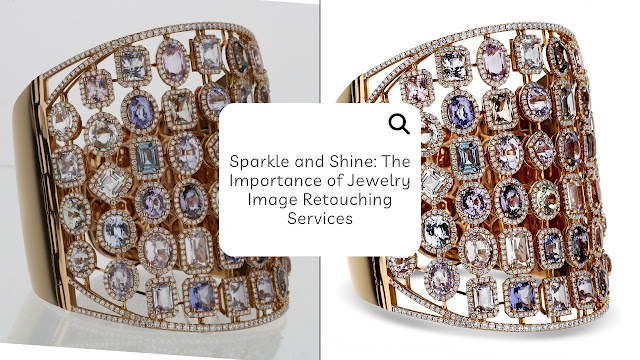
Comments
Post a Comment